FLASK DOCKER NGINX: Creating Simple Flask App with HTTP Load Balancer
April 18, 2024 by Ramadhan7 minutes
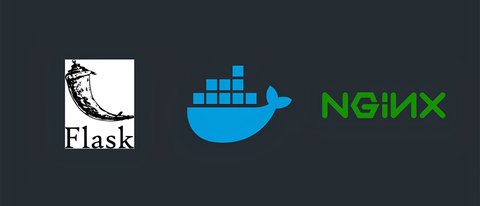
Introduction
Flask is a small and lightweight Python web framework that provides useful tools and features for creating web applications. It’s known for its simplicity and flexibility, making it a popular choice among developers.
Creating a web application with Flask can be quick and straightforward. We can build a web application using only a single Python file. This makes Flask a more accessible framework for new developers.
Flask doesn’t force a particular directory structure or require complicated boilerplate code before getting started. This means we have the freedom to structure project in a way that best suits needs.
One of the key features of Flask is its extensibility. We can add more functionality to Flask application using extensions. This allows to customize application to fit specific requirements.
Flask uses the Jinja template engine to dynamically build HTML pages using familiar Python concepts such as variables, loops, lists, and so on. This means it can create dynamic web pages without having to write a lot of JavaScript.
Before start building a Flask application, we’ll need a local Python 3 programming environment. We’ll also need an understanding of Python 3 concepts, such as data types, conditional statements, for loops, functions, and other such concepts.
Once we’ve set up environment, we can install Flask using the pip package installer. After that, we’re ready to start building Flask application.
Topology
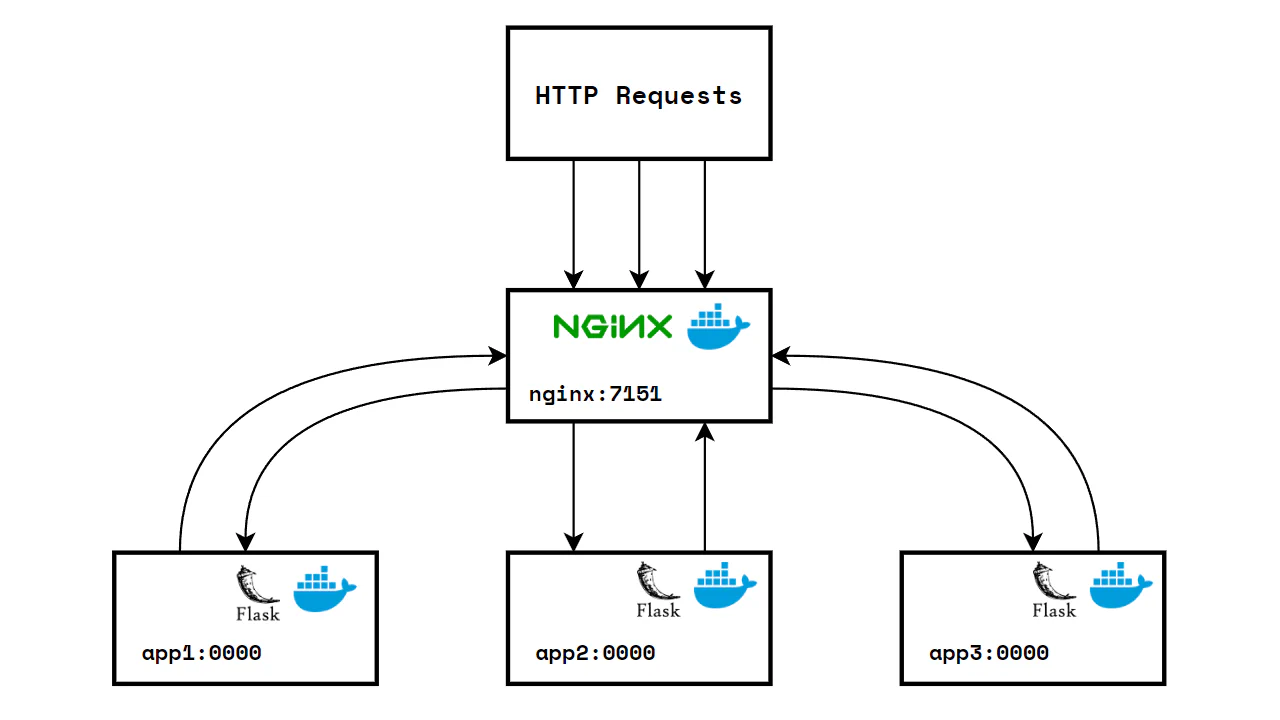
- HTTP Requests: Client requests coming into the Nginx server.
nginx:7151: The Nginx web server listening on port 7151.app1,app2,app3: These sections are represent the Apps that Nginx can forward requests to (it will automatically give each app a unique port, after building the container).
The topology of the project consists of client requests coming into the Nginx server, which is listening on port 7151. The Nginx server can forward these requests to multiple Flask applications (app1, app2, app3), each running in its own Docker container. This setup allows for load balancing and efficient distribution of client requests, ensuring that the system can handle a large number of simultaneous connections.
Configurations
Project Structure
flask-docker-nginx-lb
├── app
│ ├── Dockerfile
│ ├── requirements.txt
│ ├── templates
│ │ └── index.html
│ └── wsgi.py
├── docker-compose.yml
├── nginx.conf
2 directories, 6 filesRequirements
flask
gunicornDOCKER
FROM python:3.9-slim
WORKDIR /app
COPY . .
RUN pip install -r requirements.txt
CMD gunicorn --bind 0.0.0.0:5000 wsgi:appThe Dockerfile contains app will create python environment, /app as a working directory, The application’s dependencies are listed in a requirements.txt file and include Flask and Gunicorn. Gunicorn will binding on port 5000.
version: "3"
services:
app:
build:
context: app
ports:
- "5000"
nginx:
image: nginx:latest
volumes:
- ./nginx.conf:/etc/nginx/nginx.conf:ro
depends_on:
- app
ports:
- "7151:80"The docker-compose.yml file is used to define and run the multi-container Docker app. It specifies the services to run configuration, and the relationships between them. Docker Compose is a tool for defining and managing multi-container Docker apps.
NGINX
events {
worker_connections 1000;
}
http {
server {
listen 80;
location / {
proxy_pass http://app:5000;
}
}
}This nginx configuration file sets up Nginx to listen on port 80 and forward incoming requests to the Flask application running on port 5000. Nginx is a high-performance HTTP server and reverse proxy. It’s known for its high performance, stability, rich feature set, simple configuration, and low resource consumption.
WSGI
from flask import Flask, render_template
import socket
app = Flask(__name__)
@app.route("/")
def home():
container_id = socket.gethostname()
return render_template("index.html", container_id=container_id)
if __name__ == "__main__":
app.run(debug=True)In the wsgi.py contain a Flask application instance is created and a route is defined for the application’s home page. The home page displays a greeting and the ID of the container the application is running in. This is done using the socket.gethostname() function, which returns the host name of the current system under which the Python interpreter is executed.
Templates
<!DOCTYPE html>
<html lang="en">
<head>
<meta charset="UTF-8">
<meta name="viewport" content="width=device-width, initial-scale=1.0">
<title>Flask App</title>
</head>
<body>
<h1>Hello, this is an application</h1>
<p>Container ID: {{ container_id }}</p>
</body>
</html>The template index.html file is a Jinja template that is rendered by the Flask application. Jinja is a modern and designer-friendly templating language for Python, modelled after Django’s templates. It is fast, widely used and secure with the optional sandboxed template execution environment.
Build & Run container
$ docker compose up -d --build --scale app=3
WARN[0000] /home/nopedawn/CobaProject/flask-docker-nginx-lb/docker-compose.yml: `version` is obsolete
[+] Building 2.0s (9/9) FINISHED docker:default
=> [app internal] load build definition from Dockerfile 0.0s
=> => transferring dockerfile: 171B 0.0s
=> [app internal] load metadata for docker.io/library/python:3.9-slim 2.0s
=> [app internal] load .dockerignore 0.0s
=> => transferring context: 2B 0.0s
=> [app internal] load build context 0.0s
=> => transferring context: 163B 0.0s
=> [app 1/4] FROM docker.io/library/python:3.9-slim@sha256:fd8693fc6115345452a19654c1388bc9a1029cda7b9 0.0s
=> CACHED [app 2/4] WORKDIR /app 0.0s
=> CACHED [app 3/4] COPY . . 0.0s
=> CACHED [app 4/4] RUN pip install -r requirements.txt 0.0s
=> [app] exporting to image 0.0s
=> => exporting layers 0.0s
=> => writing image sha256:1ce0f68c7e2794b4afa41a2cb3d2708328e3ee636f6148bda2224eaa4d0d51ca 0.0s
=> => naming to docker.io/library/flask-docker-nginx-lb-app 0.0s
[+] Running 4/5
⠸ Network flask-docker-nginx-lb_default Created 1.3s
✔ Container flask-docker-nginx-lb-app-3 Started 0.9s
✔ Container flask-docker-nginx-lb-app-1 Started 0.6s
✔ Container flask-docker-nginx-lb-app-2 Started 0.4s
✔ Container flask-docker-nginx-lb-nginx-1 Started 1.1s- This command is used to build, (re)create, start, and attach to containers for a service.
-d: This option is used to run the containers in the background (detached mode).--build: This option is used to build images before starting containers.--scale app=3: This option is used to start multiple containers for a service. In this case, it starts 3 instances of theappservice. This is useful when we want to scale up application to handle more traffic.- The output shows the process of building the Docker image for the Flask application, starting the containers for the application and the Nginx server, and creating the network for the Docker Compose project.
View container running
$ docker ps
CONTAINER ID IMAGE COMMAND CREATED STATUS PORTS NAMES
5823d05b8496 nginx:latest "/docker-entrypoint.…" 5 seconds ago Up 3 seconds 0.0.0.0:7151->80/tcp, :::7151->80/tcp flask-docker-nginx-lb-nginx-1
bd5e7e4c228b flask-docker-nginx-lb-app "/bin/sh -c 'gunicor…" 5 seconds ago Up 4 seconds 0.0.0.0:32777->5000/tcp, :::32777->5000/tcp flask-docker-nginx-lb-app-3
20a370f16776 flask-docker-nginx-lb-app "/bin/sh -c 'gunicor…" 5 seconds ago Up 4 seconds 0.0.0.0:32778->5000/tcp, :::32778->5000/tcp flask-docker-nginx-lb-app-1
63eb71ad136b flask-docker-nginx-lb-app "/bin/sh -c 'gunicor…" 5 seconds ago Up 4 seconds 0.0.0.0:32779->5000/tcp, :::32779->5000/tcp flask-docker-nginx-lb-app-2The docker ps command output shows that the Docker Compose project is successfully running four containers. We can see one of these is an Nginx server, which is listening on port 7151 and is ready to receive incoming HTTP requests. The other three are instances of a Flask application, each running in its own container and listening on a unique port. This setup demonstrates a scalable web application architecture, where an Nginx server acts as a reverse proxy, distributing incoming requests to multiple application instances to balance the load and increase the system’s capacity to handle traffic.
Web View
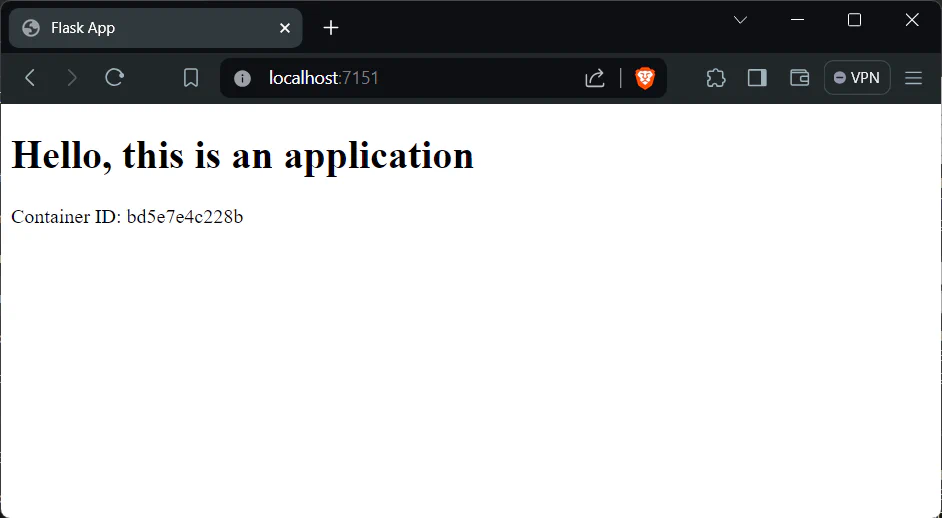
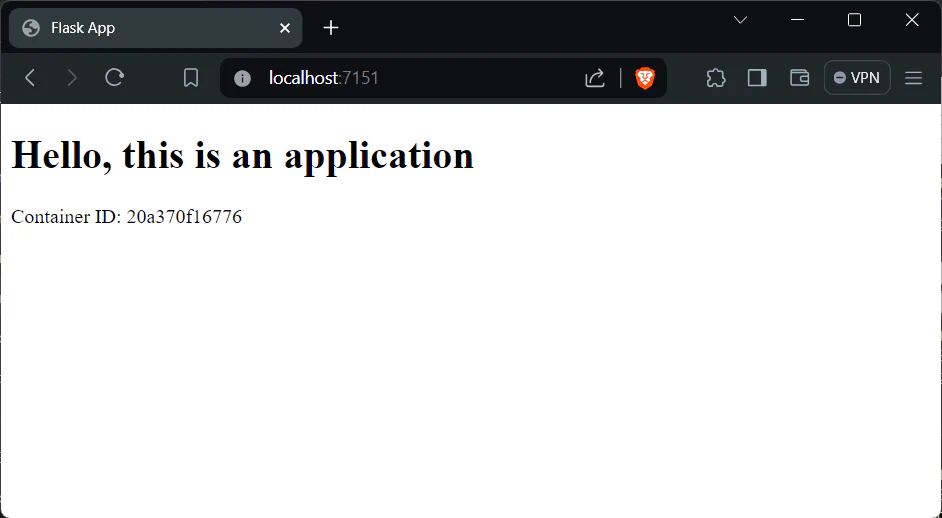
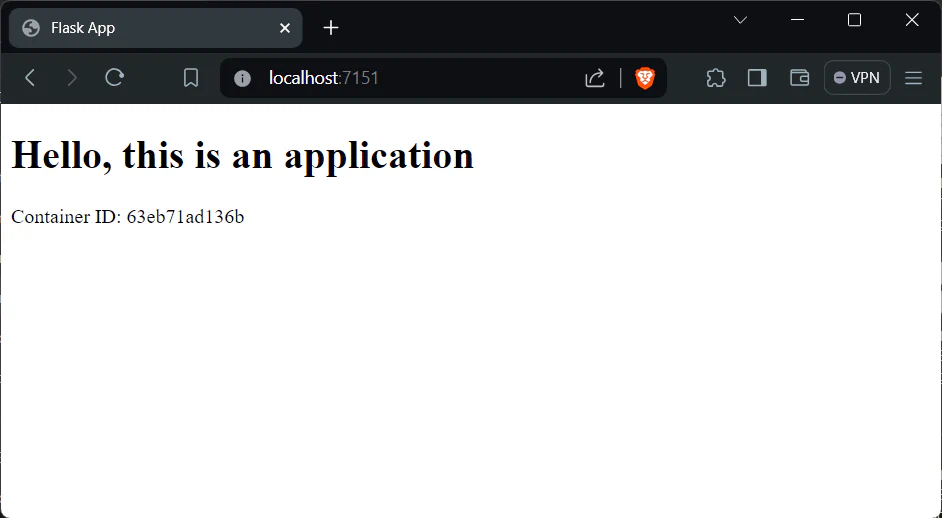
We can see in the web display running in the browser on the combined port nginx:7151, look at the container ID section if every time we refresh the value on the container ID will change this indicates that the combined port nginx:7151 has successfully forwarded from the three ports app, this load balancer will be very useful in minimizing a lot of traffic to prevent the server from going down.
Stopping the container
$ docker compose down
WARN[0000] /home/nopedawn/CobaProject/flask-docker-nginx-lb/docker-compose.yml: `version` is obsolete
[+] Running 5/5
✔ Container flask-docker-nginx-lb-nginx-1 Removed 0.6s
✔ Container flask-docker-nginx-lb-app-3 Removed 10.8s
✔ Container flask-docker-nginx-lb-app-1 Removed 11.0s
✔ Container flask-docker-nginx-lb-app-2 Removed 10.6s
✔ Network flask-docker-nginx-lb_default Removed 0.6s- This command is used to stop and remove containers, networks, images, and volumes. It’s a clean way to ensure that all resources created by
docker compose upare removed. - The output shows the process of stopping and removing the containers for the Flask application and the Nginx server, and removing the network for the Docker Compose project.